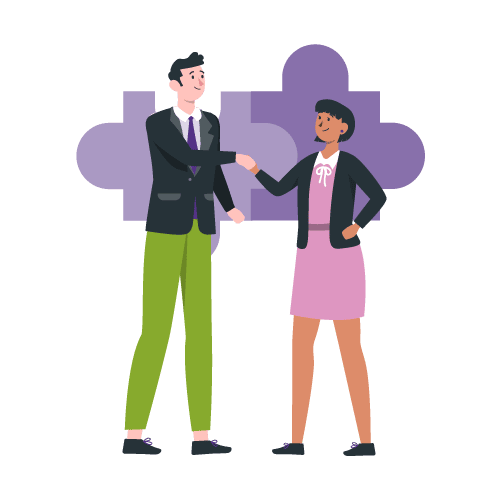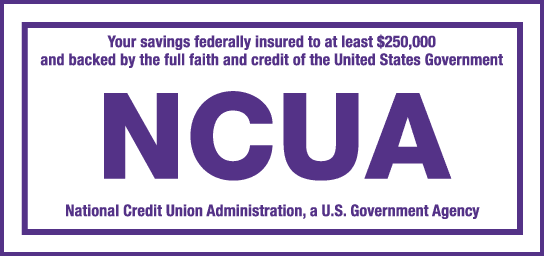Our New Digital Banking Experience is Here!
At Inspire FCU, we’re always working hard to better serve our members. This includes staying current on modern and up-to-date technological service. Check out some of the new features and FAQs!
Our new digital banking platform has launched successfully! You can now update your app, re-enroll, and start enjoying all of the new features. If you still have questions, check out our FAQs and How-To videos.
Digital Banking
-
Ability to Categorize Your Transactions
-
Enhanced Alerts & Notifications
-
Lock/Unlock Debit Card
-
Person to Person Payments
-
& Much More!
Bill Pay
-
Modern state of the art bill pay experience
-
Free bill pay service - No monthly bill pay inactivity fee
-
Ability to establish ebills and Autopay
-
Enhanced P2P Payments and A2A Transfers
-
funds for check payments will not be debited from your account until the recipient deposits the check.
Digital Banking FAQs
Our online digital banking experience allows us to offer our members more capabilities, technology, and enhance the overall experience with us.
Yes. You will need to re-enroll for Online Banking. You may enroll via the mobile app or desktop. Please note: you cannot use an e-mail address for the username.
Yes. However, you will need to update to the newest version of the app in the Google Play or App Store.
No, during the re-enrollment process you will create a new username and password.
Yes, e-Statements will be available.
No, you will need to re-nickname your accounts.
Chrome, Safari, and Firefox web browsers are supported. Users should not try to access Online Banking via any other kind of browser.
Mobile banking supports “biometric” passwords (face ID, fingerprint) if the device being used supports it. Mobile Banking users can either set up a biometric password upon their initial login, or skip through the prompt and set one up later. Whether or not biometrics are used, Mobile Banking also uses traditional passwords (combining letters/numbers/special characters) as an alternative login option.
Yes. Mobile and OLB users can change their current statement delivery option on the Settings screen. Simply click the toggle switch next to any account you want to change from printed statements to electronic delivery (e-statements), or vice versa.
Once logged into Online Banking, users will land on a Home Screen that displays their list of accounts along with current balances. Click on a specific account within the list to view additional information, including transactions/history.
Once logged into the Mobile App, users will land on a Home Screen that displays their list of accounts along with current balances. Touch a specific account within the list to view additional information, including transactions/history.
In Online Banking, navigate to the Settings screen and click the corresponding toggle switch to hide an account from view, or to restore a currently hidden account to the Home Screen list. In the App, select More in the bottom menu, then Profile & Settings. Next choose Show/Hide Accounts and use the toggle to change account visibility and select Confirm when you are done.
Make sure the back of the check you’re depositing is properly endorsed, and write “For mobile deposit only to Inspire FCU” beneath the signature. Place the check on a solid background and click Deposit in the menu at the bottom of the screen. When prompted, take a picture of the front and back of the check using your device. Double-check the information, then click Confirm and Deposit. Your deposit is displayed as Pending once you are done.
Yes. Account alerts are set up and managed from the Settings screen. Delivery options include alerts by Email, by Push Notification, or by SMS Message (text). Common uses include being alerted when an account balance is higher or lower than the designated amount, a transaction is processed for an amount above the user-prescribed limit, at CD maturity, when a loan payment is due, or other security alerts.
Yes, bills can be scheduled and paid from OLB. Simply select Pay & Transfer, then click Pay Bills to enter the Bill Pay Portal. From the Portal, you can pay a bill, pay a person, or transfer money to an external account. NOTE: Some popular bill payees can be added from the App, but others must be added from Online Banking. Once Billers and Contacts are in the system, bills can be scheduled and paid from the Mobile App.
This is known as an account-to-account transfer and is done from Bill Pay. Click Transfer Money and then click Add External Account. When you have entered information for the receiving account, you can schedule a transfer to that newly added account. NOTE: Funds may not be immediately available at your external bank.
Yes. Change your Username in Online Banking by clicking Settings in the top menu, then selecting Change Username. Enter your current Username and desired new Username. Type the new Username a second time as confirmation and click Confirm.
Please note: your username cannot be an e-mail address.
Bill Pay FAQs
No, your current reoccurring bill payments will be converted to the upgraded bill pay service. However, any reoccurring account transfers or person to person transfers will need to be reestablished.
PLEASE NOTE: Converted recurring payments will be adjusted to “pay before,” which means any payment scheduled with a “send date” that falls on a weekend or holiday will be sent early on the prior business day.
Yes, you still be able to set up reoccurring payments and transfers.
PLEASE NOTE: Any reoccurring payments will be set to “pay before,” which means any payment scheduled with a “send date” that falls on a weekend or holiday will be sent early on the prior business day.
Payment methods could change. Some payees could move from electronic to check or vice versa. It is recommended that all bill pay users review their current bill payees and payment methods before scheduling any new payments and to ensure the bills are paid on time.
In the upgraded bill pay, payments are scheduled based on the send date (the day the payment is sent out). Payments are processed at 4:00pm EST each day. Payments must be scheduled prior to 4pm EST to be processed and sent for the current day.
Electronic payments are debited on the send date (the day the payment is sent out). If funds are not available when the payment attempts to process, the payment will not be sent and the status will be updated accordingly. You must reschedule the payment for it to be sent again.
Check payments are drawn off your account and do not debit until the check is cashed by the payee. If funds are not available when the check is cashed, it may be returned.
Inspire recommends that you take the following actions BEFORE the upgrade:
- Review your current bill payment payees. Delete any payees you are no longer making payments to or do not plan to use in the future.
- Make a list of any P2P (person-to-person) payees you may have. You will need to re-establish these payees after the upgrade.
- Make a list of any external A2A (account-to-account) transfers you may have. You will need to re-establish these payees after the upgrade.
- Schedule and pay any bills prior to 1/13/23 through 1/17/23. You will be unable to access the bill pay system during this time.
- If you will need more than 6 months of bill pay history, be sure to print or download the history from the current bill pay system prior to 2pm on 1/13/2023.
Inspire also recommends that you take the following actions AFTER the bill pay upgrade:
- It is very important to review all your bill pay information to ensure everything is accurate and complete.
- Review your list of payees for ON-HOLD or UNVERIFIED payees. These payees will need their address or payee information updated before you will be able to submit a payment to them.
- Review payees for updated payment methods. Payment methods could change. Some payees could move from electronic to check or vice versa.
No, if you currently do not use our bill pay service, no action is required by you and your accounts will not be affected.